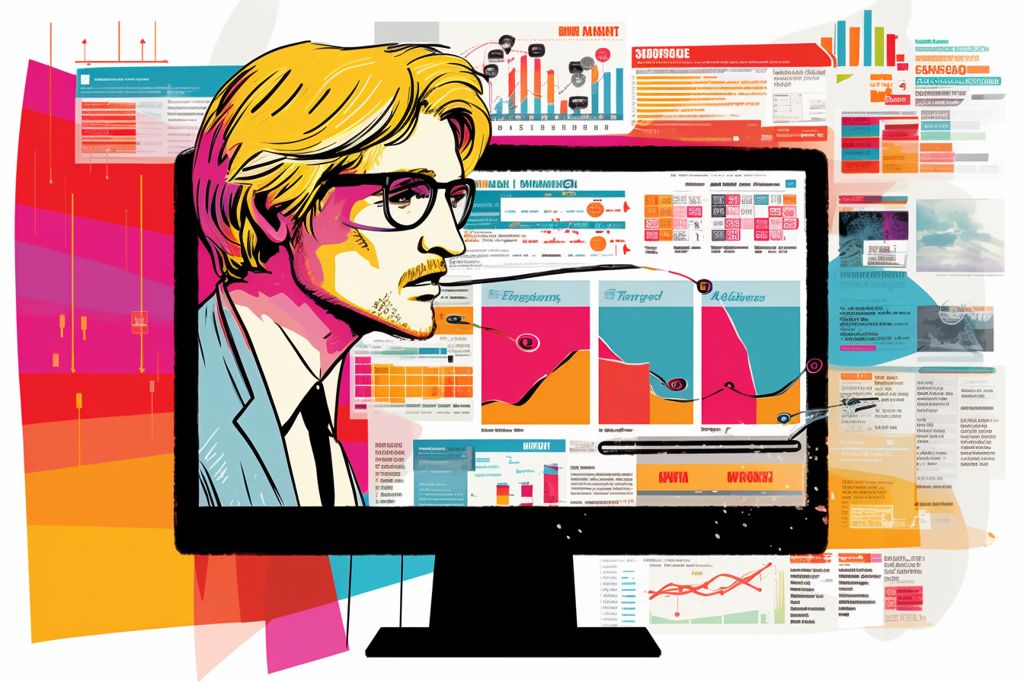Overcoming the Learning Curve: What You Need to Know
It’s no secret that Google Analytics 4 (GA4) has been a challenging transition for marketers. Despite the wealth of support tools and resources provided during the two-year transition period, many are still struggling to understand the new platform. But fear not, GA4 does come with its own set of advantages, making some tasks easier while enabling new possibilities. Let’s dive into what you gain and lose with GA4.
Gains and Losses
Data Privacy Controls
In response to changing consumer behaviors and evolving online privacy regulations, Google introduced new data privacy controls with GA4. IP address anonymization is now the default setting, and you can customize the duration Google retains your data to comply with regional privacy regulations.
Cross-Platform and Property Views
One of the key benefits of GA4 is the ability to include data from multiple sources across various platforms in a single report. This feature provides deeper insights into how engagement events, such as PDF downloads or YouTube video views, contribute to your marketing goals.
On the other hand, GA4 comes with a learning curve, as it features a new interface, redefined metrics, and a different layout. You may find that it’s now built more for analysts than marketers.
Custom Reports: A Blessing and a Curse
One of GA4’s main features is its custom reports, which can be configured in every way imaginable. However, this flexibility also means marketers need to build these reports from scratch, which can be time-consuming and daunting for those without analytics training.
AI-Driven Capabilities
GA4 comes with artificial intelligence (AI) capabilities, such as asking questions about your data in plain language (English only) and getting immediate answers. This feature is useful when you need quick insights and haven’t built a full report.
Historical Data Limitations
One drawback of GA4 is that it does not import Universal Analytics (UA) data, and by default, it retains data for only two months. This limitation makes year-over-year comparisons and long-tail performance evaluations challenging. To retain data for longer periods, you’ll need to add more tech to your analytics stack.
Navigating GA4: A Guided Tour
In this section, we’ll walk you through the key aspects of GA4, helping you understand the Reports menu, Life Cycle, and new Explore and Advertising sections.
The Reports Menu
The Reports menu provides an overview of comparative insights, organized into modules. You can click on these to access more detailed data.
Life Cycle
The Life Cycle dropdown menu allows you to access familiar reports such as User Acquisition and Traffic Acquisition, as well as new GA4 reports like Events and Conversions.
Explore and Advertising
The new Explore and Advertising sections offer access to existing report templates and tools for building custom reports, monitoring campaign performance, creating attribution model comparisons, and tracking conversion paths.
Adjusting to GA4 Metrics and Definitions
With GA4, some metrics and definitions have changed, meaning you and your team will need to adapt to these adjustments. Key changes include:
- Interactions are now considered events.
- User metrics have been redefined.
- Conversion tracking is now easier.
- Sessions have changed.
- Bounce rate criteria have been updated.
- Pages have been removed from Views.
Preparing for a Smooth GA4 Transition
While Google may release additional support tools and updates to address GA4’s shortcomings, there are steps you can take now to ensure a smoother transition:
- Remove unwanted insights and internal actions.
- Set up custom audiences.
- Connect additional Google tools to your GA4 property.
- Create alerts.
By following these steps and familiarizing yourself with GA4’s features, you’ll be well-equipped to harness the power of this new analytics platform.